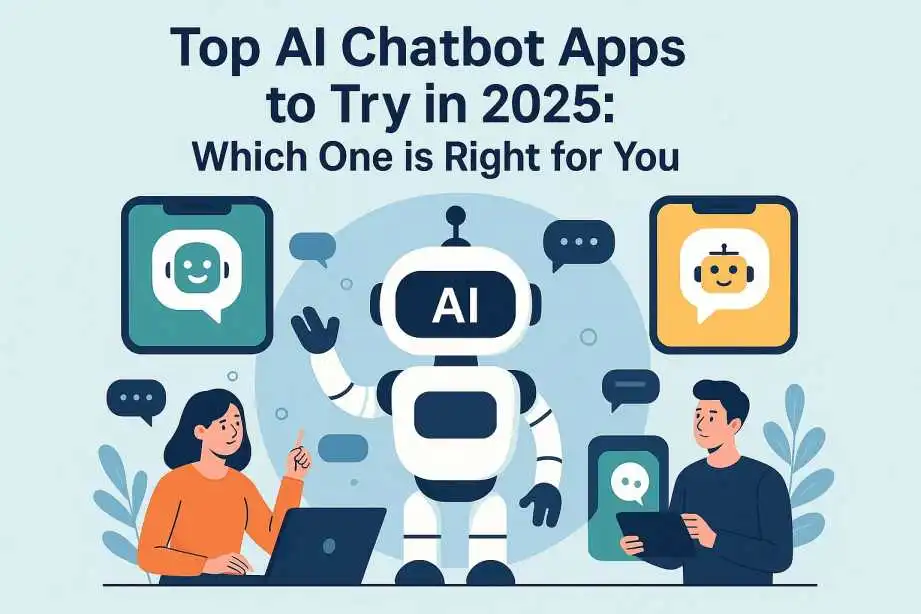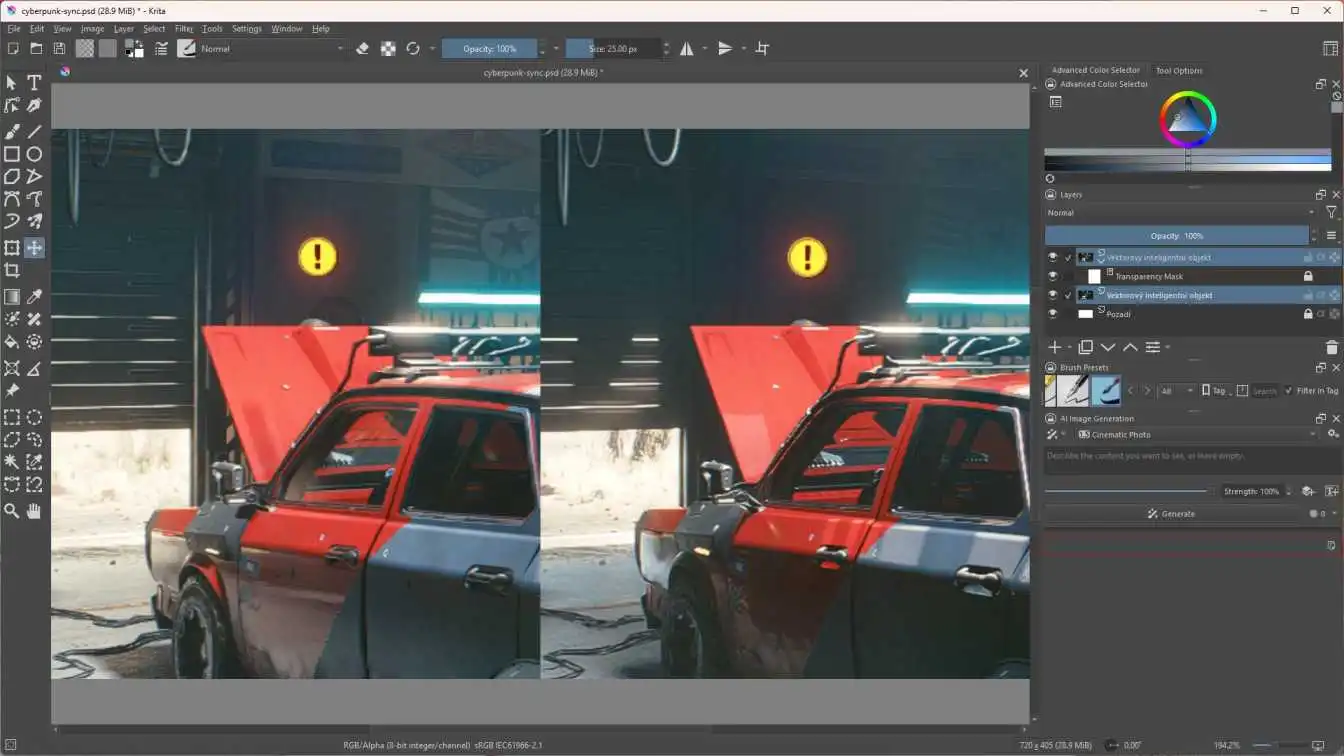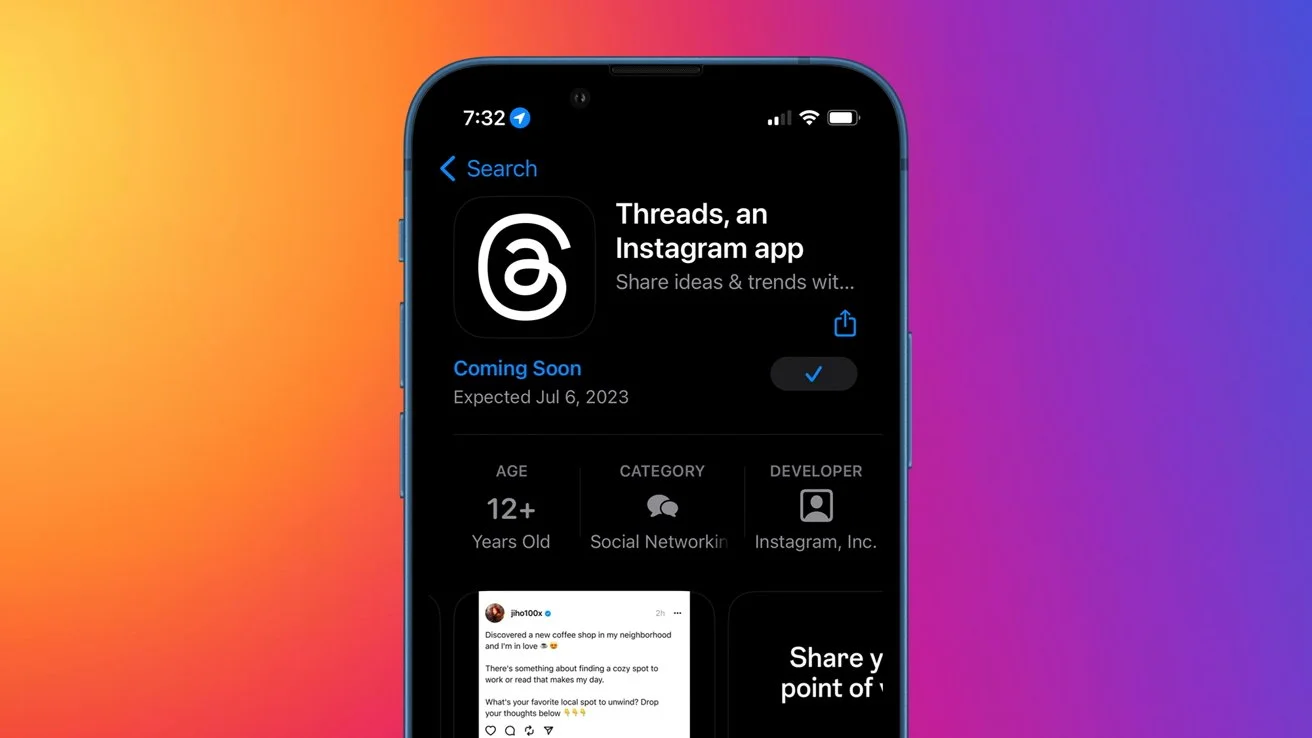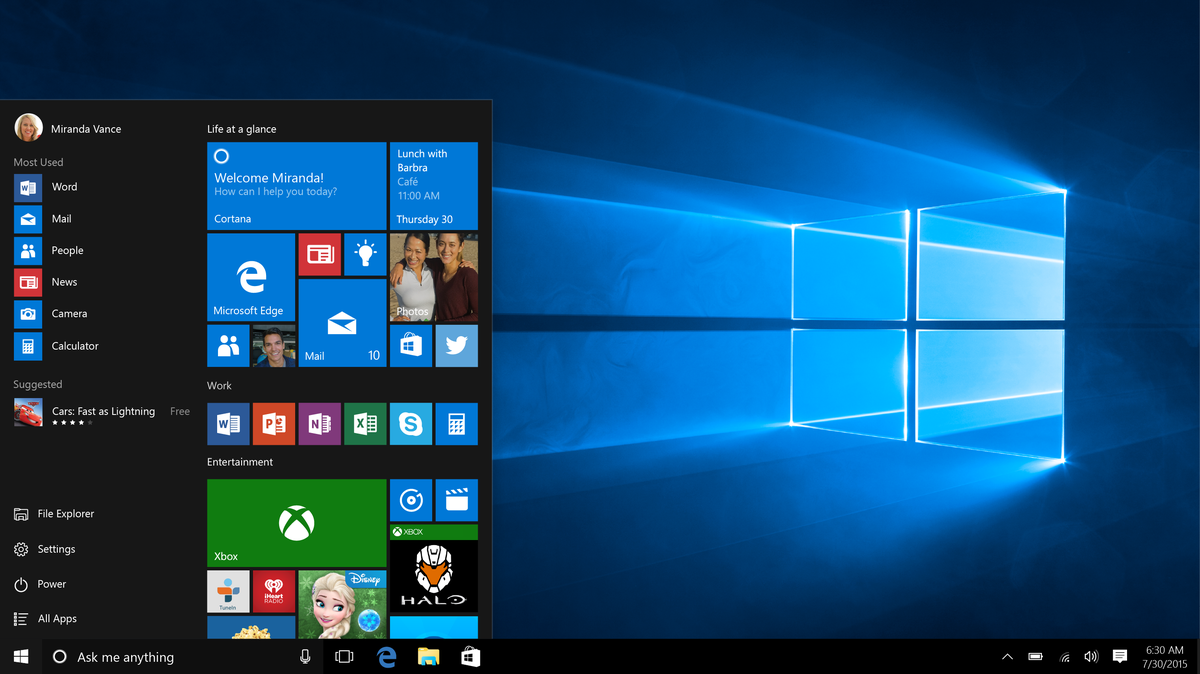Uninstalling apps or programs is essential when these are not needed or there are some problems in the computer software due to the apps. While some apps can be easily uninstalled, some apps have to be uninstalled in other ways. Some apps on Windows 11 cannot be uninstalled because these might be built-in or third-party apps. So, the question arises- How to uninstall apps on windows 11 that cannot be uninstalled? There are ways like using control panel settings, PowerShell software, Registry Editor, or uninstall softwares. PowerShell and Revo are such softwares. Many of these softwares also clean junk files.
Why Some Apps Can’t Be Removed?
Some of the apps are built-in, pre-installed, or system apps. So, these cannot be removed. Some of the apps cannot be uninstalled because the registry entries are missing. There can be some errors related to programming also. These apps cannot be found in the control panel when you try to uninstall them. Third-party apps have to be removed by third-party uninstaller.
Using Settings to Uninstall
Using Control Panel in the settings is the most traditional way to uninstall apps that cannot be uninstalled. By typing Windows key + R, the Run page in control panel will get opened. Then, you just have to type appwiz.cpl. After that, type Enter. Then, the Programs and Features windows will open. Then, right click on it and select the option Uninstall.
CMD or Command Prompt is another way to uninstall apps on windows 11. Click on search bar at Start and type cmd. Then, click on Run as administrator. After that, there will be a question- Do you want to allow this app to make changes to your device? Click on the option Yes. Then, type two commands- wmic and product get name. After that, there will be a list of apps on the screen. To uninstall the apps, type this command-
Product where name= “app name” call uninstall
Also read this blog : In what way to uninstall apps on mac that won't delete
Uninstalling PowerShell
PowerShell is an app and Uninstall software just like command prompt. It is used for task automation and configuration management. It is used to uninstall system apps or apps that cannot be uninstalled. Remove-Appx Package is used for this. This is a command prompt that can be used to remove it from one user account or all the accounts. When you open PowerShell, click on Run as administrator. Then, there will be a list of system apps and third-party apps. The list will have app name, app publisher,architecture, resource ID, version, package full name, location, and other details. Then, you have to use Get-Appxpackage and Remove-Appxpackage commands. There is a Windows Package Manager called Winget that can uninstall apps that cannot be uninstalled. Winget uninstall “name of the app”Using PowerShell might not look suitable and necessary to many users. It can be a threat for the system in terms of security, and there are problems like system crashing sometimes. PowerShell can be easily uninstalled in ways that are used for uninstalling other apps. To uninstall PowerShell, type PowerShell in the search bar at the Start. Right click on the app of PowerShell that appears. Then, click on the option Uninstall. You can also uninstall PowerShell by using control panel settings. Click Windows key + R. Then, type Control. Then, press the Enter key. Then, find the Program and Features section. Then, click on it. There will be an option of Turn Windows Feature On or Off. You have to remove the tick from PowerShell. After that, PowerShell will be uninstalled. DISM can be used to uninstall PowerShell. For this, type CMD after you click Windows + R command. Then, you have to click Shift + Enter. Then, you can use commands to disable PowerShell.
Registry Editor
For registry editor, type Windows key + R. This will open the Run box. Then, you have to type Regedit. Then, click Enter. Then, there will be a line- Do you want to allow this app to make changes to your device? You have to click on Yes. Then, you have to type a HKEY command. Then, in the uninstall key, there will be a list of all the programs. Choose Delete.
Third Party Uninstaller Tools
Some of the best uninstall softwares are -
Revo Uninstaller is used to uninstall third party apps and other apps that cannot be uninstalled. It also has cleanup tools to remove junk files. This uninstaller is considered the most popular among all other softwares. There are 4 types of uninstall- Built-in, Safe, Moderate, and Advanced. Built-in type is the basic uninstalling process. Safe type is for registry entries. Moderate type is for junk files. Advanced type is for scanning the entire system.
Also read : DRAGON BLOGGER TECHNOLOGY GADGETS VIDEO GAMES BLOGGING TIPS AND TECHNOLOGY AND GIVEAWAYS
IObit Uninstaller
IObit Uninstaller is for batch uninstalling. The interface of this software is clean. IObit also removes junk files by deep scanning. There is a file shredder in it also. It also has a software updater.
Conclusion
Making use of Control panel settings is the most basic way to figure out how to uninstall apps that cannot be uninstalled. PowerShell is software that is for app uninstalls and also features like task automation and configuration. It has these advantages but some disadvantages that cause users to uninstall it from the system. Registry Editor is another way to uninstall apps. But one should have a backup of files before using the registry editor. The best way to uninstall apps can be third-party uninstallers.
FAQs
Q. What is the full form of CMD?
A. Command Prompt.
Q. How can one get the Run page in control panel?
A. Type Windows key + R
Q. What is the benefit of uninstaller softwares?
A. Junk files and all the files associated with the apps are also removed by uninstaller softwares.
Also read this blog : SOCIAL MEDIA GRAPHIC DESIGN TRENDS FOR 2023: TRENDS THAT WILL HELP YOU GAIN POPULARITY